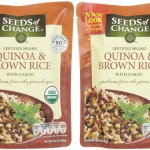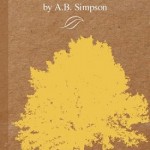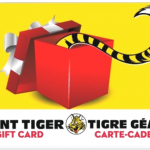When you initially open up your web browser, the very first page that you will see is called the “home” page. Setting this to Free Stuff Finder means you will see the latest Freebie offers each time you open up your web browser, so you don’t miss out on offers.
How To Set in Internet Explorer:
- Click on your Internet Explorer icon; you’ll find this in your Start menu, or the toolbar at the bottom of your desktop window.
- Type in “Google” to IE’s search box at the top of the browser window (this is just an example, you can use any website that you want).
- Arrive at Google search engine home page.
- Go to toolbar at the top of browser, and click on “Tools”, then “Internet Options”.
- At the top of the pop-up, you’ll see a “Home Page” box. The address of the site that you are currently at (http://www.freestufffinder.com/) is there. Press the “Use Current” button to specify this page as your home page.
How to Set in Firefox:
- Click on the Firefox icon to start up your browser.
- Navigate to the site that you’d like as your Home page.
- At the top of your browser window, you’ll see the Firefox tool bar (this includes the words “File”, “Edit”, etc.). Click on Tools, then Options.
- The popup window will open up with the default option of General. At the top of the window, you’ll see “Home Page Locations.” Enter the URL: http://www.freestufffinder.com then enter